
Google Tag Manager vs Google Analytics
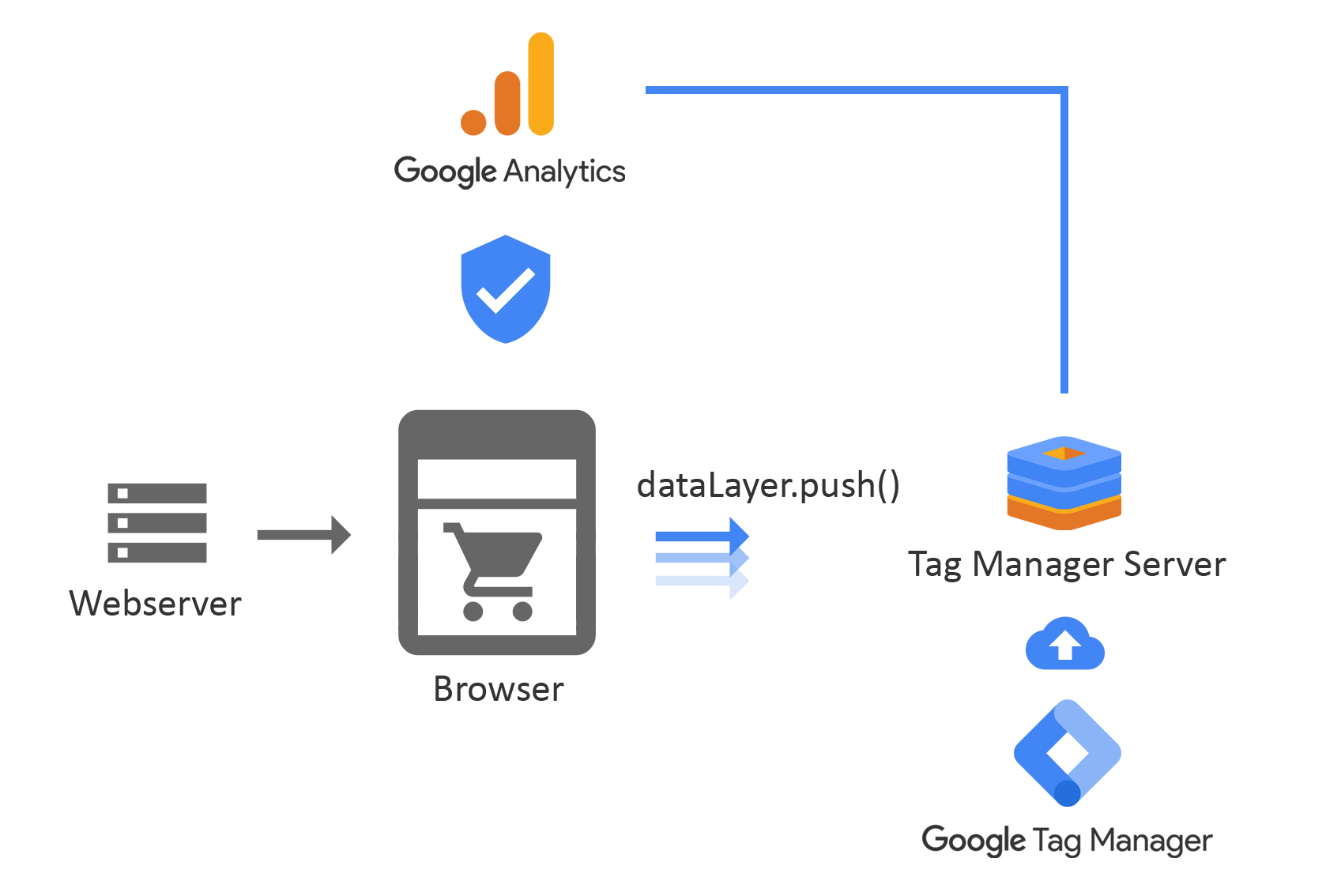
The Pre-Tag-Management World
Whenever we want to install Google Analytics or some other web tracking tool, it prompts us to add a piece of their JavaScript code (a.k.a. tag) on our website. It can be Hotjar, Google Analytics, or some other tool, but they all ask you to add their code (tag) to your site. When a visitor lands on your website, that tracking code is also loaded. Therefore, a visitor is tracked. Adding that one tag to a site isn’t big of a deal.
But here’s the catch. Out of the box, GA4 offers plenty of metrics and some automatic event-tracking capabilities. But to make really good and thoughtful decisions, you need to track much more: interactions (e.g., form submissions), sales, etc. This means that more tracking codes must be added to a website. And usually, this is not just a “one-time project”. You must constantly add new tracking codes and modify/remove the current one. Which takes a lot of time and that’s where Google Tag manger saves the day.
What is Google Tag Manager?
- Google Tag Manager is a tag management system (TMS) that allows you to quickly and easily update measurement codes and related code fragments collectively known as tags on your website or mobile app. Once the small segment of Tag Manager code has been added to your project, you can safely and easily deploy analytics and measurement tag configurations from a web-based user interface.
- When Tag Manager is installed, your website or app will be able to communicate with the Tag Manager servers. You can then use Tag Manager's web-based user interface to set up tags, establish triggers that cause your tag to fire when certain events occur, and create Variables that can be used to simplify and automate your tag configurations.
- A collection of tags, triggers, variables, and related configurations installed on a given website or mobile app is called a container. A Tag Manager container can replace all other manually-coded tags on a site or app, including tags from Google Ads, Google Analytics, Floodlight, and 3rd Party tags.
Google Tag Manager vs Google Analytics
Many beginners confuse Google Analytics with Tag Manager by asking which one they should use now. The answer is both. These two tools do not replace each other, they work together. Google Analytics is a tool that collects visitor data and displays it in various reports, while Google Tag Manager is responsible for activating tools like GA4.
Difference
They are two different things that serve two very different purposes.
Google Tag Manager lets you manage various JavaScript tracking codes (also known as Tags) on your website. Google Analytics tracking code is one of those tags. Google Analytics is an analytics tool that provides reports.
Google Tag Manager has no reporting features. It sends data from your website to other marketing/analytics tools (including GA).
If you don’t want to use Google Tag Manager, that’s fine. You can continue adding Google Analytics tracking codes directly to your website’s source code (but keep in mind that you, as a marketer/analyst, will lose a lot of flexibility).
Benefits of Google Tag Manager
There are many benefits of using Google Tag Manager, but here we are mentioning some of the most important ones.
1. Fast Deployment of Tracking Codes
Instead of having to wait days or weeks for a developer to implement your tracking codes, in many cases, you will be able to do it by yourself (without actually editing the website’s code).
2. All Tags Are Controlled in a Single Place, your GTM account
In the past, all tags were coded directly in the website’s/app’s source code. The worst part, those little pieces of JavaScript code snippets were scattered across different website files. So if you need to make a change, the developer most likely needs to:
(1) find all those codes, (2) update them.
In some cases due to a human error, some codes were missed. Therefore this caused inaccuracy in data collection.
Thanks to Tag Manager, this process is made easier: all tags are controlled in one place.
3. Built-in and 3rd-Party Testing Tools
Troubleshooting and correcting tag errors is simplified via Tag Manager’s Preview and Debug Model, which shows which tags are fired on a page and which are not. It also includes information about triggers that fire tags and data contained within tracking tags.
4. Fairly simple event tracking
As event tracking involves custom JavaScript codes that a developer has to add to a website to track events like clicks, form submissions, etc. To make things easier, Google Tag Manager comes with a feature called auto-event tracking.
Once we enable a certain trigger in Tag Manager, it will start automatically listening to particular website interactions. There is still some setup required, but it is relatively straightforward to do. You can use those interactions to fire tracking codes, e.g. GA Event Tag.
Basic events that you can track (by default) in Google Tag Manager are based on:
- Clicks
- Link Clicks
- Form Submissions, and many more.
5. Ready-made Tag templates
Google Tag Manager has several important built-in tags for Google Analytics 4, Google Ads conversions, remarketing, and more. This allows a marketer with little or no coding knowledge to customize tags without implementing complicated code or asking for a developer’s help.
And if you cannot find a tag template you need, check the Community gallery where other members are building super-useful stuff. Or as an alternative, you can use a Custom HTML tag.
How Does Google Tag Manager Work?
- For beginners, there are three concepts to understand: tags, triggers, and variables.
- A tag is a piece of code that must be fired on a website under certain circumstances. It can be a tracking code, some piece of code that changes the text or a particular website element, or even code that Change the color of the browser’s address bar you name it. When you create a tag, you basically instruct Tag Manager to “do this”, “do that”, “track page views of this visitor”, “track this click and send to Google Analytics”, etc.
- A trigger is a condition when a tag must fire. Should a tag fire on all page views? Or maybe on certain clicks? How about successful form submissions? All of these examples are triggers. When a particular condition (or a set of conditions) is met, a trigger is activated and all the tags (linked to it) are dispatched.
- A variable is the final member of this trinity. Variables are little helpers that can be used in tags, triggers, or even in other variables. A variable can:
•hold a single piece of data (like page URL, website domain, product ID, ta ext of a link, etc.)
•hold a set of data/settings (GA settings variable (for Universal Analytics) contains multiple settings related to GA, like Tracking ID, Display Advertising settings, etc.)
- be a complex function (but this one is too advanced for beginners, therefore, let’s skip it, at least for now), etc.
The best way to understand the relationship among tags, triggers, and variables in Google Tag Manager .
- Google Ads Conversion Tag is a tag. With it, you instruct the Google Tag Manager to do what? Track a conversion.
- When must this tag be fired? The answer is On a Thank You Page (a.k.a. order confirmation page). This condition is our trigger.
- Now, we need to use some additional information to send more precise data to Google Ads and to make our trigger actually work.
- With Google Ads conversion tag, we can send Order Total, which is a variable. Whenever a successful purchase is complete, the G Ads tag will fetch the value of the variable Order Total and send it over to Google’s servers. Variables are things that make Google Tag Manager tracking dynamic.
- In the trigger, we need to precisely instruct Google Tag Manager when to fire. Saying on a Thank You page is comprehensible for a human. But in Tag Manager, we need to be more specific. What is a Thank You page? The answer: it’s the page of which the Page URL contains “/purchase-successful/” (P.S. this is just an example). In this case, the Page URL is a variable, and we have instructed GTM to constantly check the Page URL when the page loads. If a variable (URL) contains “/purchase-successful/”, the trigger will be activated.
How to Create a Google Tag Manager Account ?
To Create account first we have to visit the Google Tag Manager official website and click the main call-to-action to create a new GTM account.
Website :- https://marketingplatform.google.com/about/tag-manager/
- Once you log in, you’ll be asked to create a new GTM account and a new container.
- In the Account Name field, enter the name of the business (e.g., your company’s business or your client’s business). If you are an agency, it is a better practice to ask your client to create a GTM account and then share the access with you.
- In the Container Setup section, enter the name of your website (it can be a domain (e.g., example.com) or just a name (e.g., My website). In this blog post, we will cover Web tracking, thus choose Web as the target platform.
- The Google Tag Manager account works the same as the GA account. Usually, it’s for a company/business/client, while a container is usually for a website or application. A single container can contain many tags, triggers, and variables.